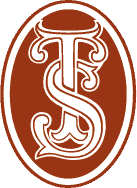IT INFRASTRUCTURE
Microsoft 365 for Charities & Nonprofits
We help charities and not-for-profit organisations maximise the features, value and return on investment in Microsoft 365 thanks to our deep sector expertise and close partnership with Microsoft’s global Tech for Social Impact team.
Many important and valuable features get missed when deploying Microsoft 365, and we have a proven framework to ensure you derive the best possible value out of the toolset, by including the below functions to truly enable hybrid working from anywhere, plus management of your IT estate without any need for servers, VPNs or Remote Desktops:
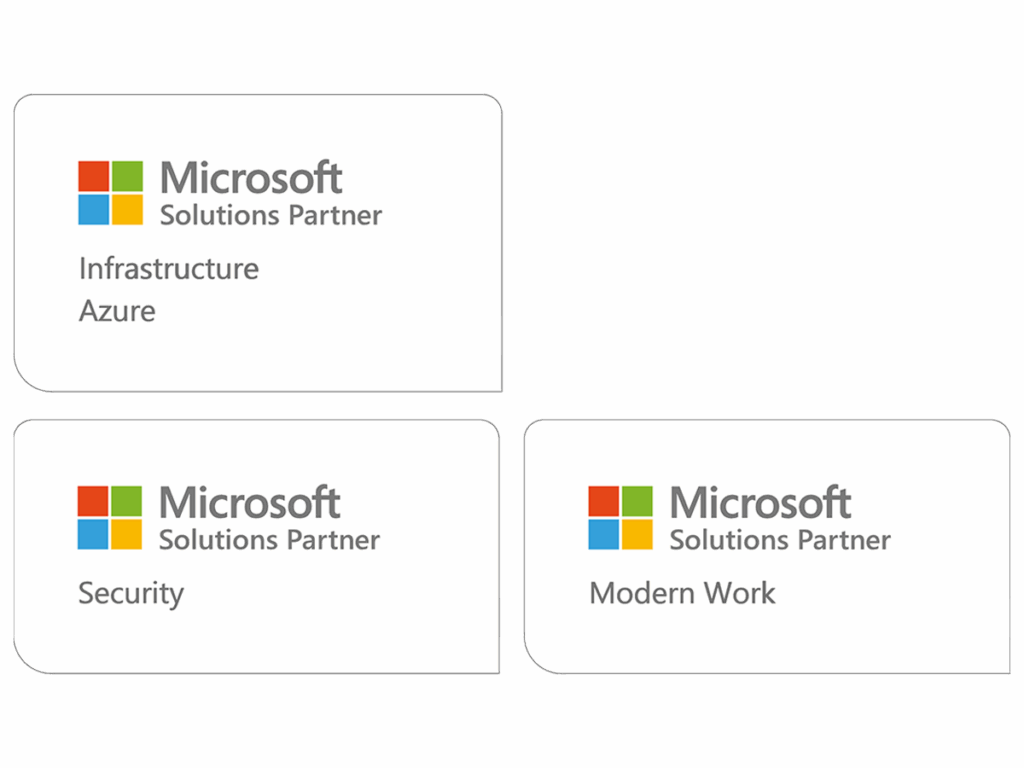
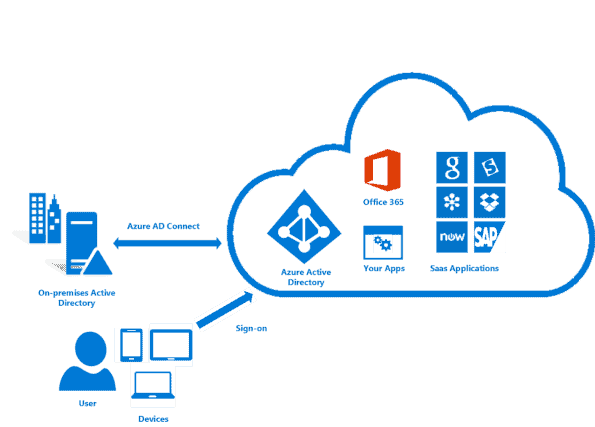
Single Sign On
Azure Active Directory (Azure AD) replaces the log on/log off role that servers used to perform. Moving your login security to Azure AD means that you can centrally control user accounts, permissions and access without the need to have any server. It is included in almost all license types of Microsoft 365 and also allows for Single Sign On to your other applications like Finance, HR, CRM etc.
Intune
Microsoft Intune allows devices to be centrally managed in the cloud, and access to data set and controlled by policy you control in your 365 admin panel. This includes rules on what devices are allowed (e.g. prevent access from mobiles using very out of date software), and provides a real-time list of corporate IT assets you own. Devices can be tracked if you lose them, locked when you’re not sitting at them, and remotely wiped if they are lost or stolen. It also doesn’t cost anything, as it’s included in most Microsoft 365 subscriptions.
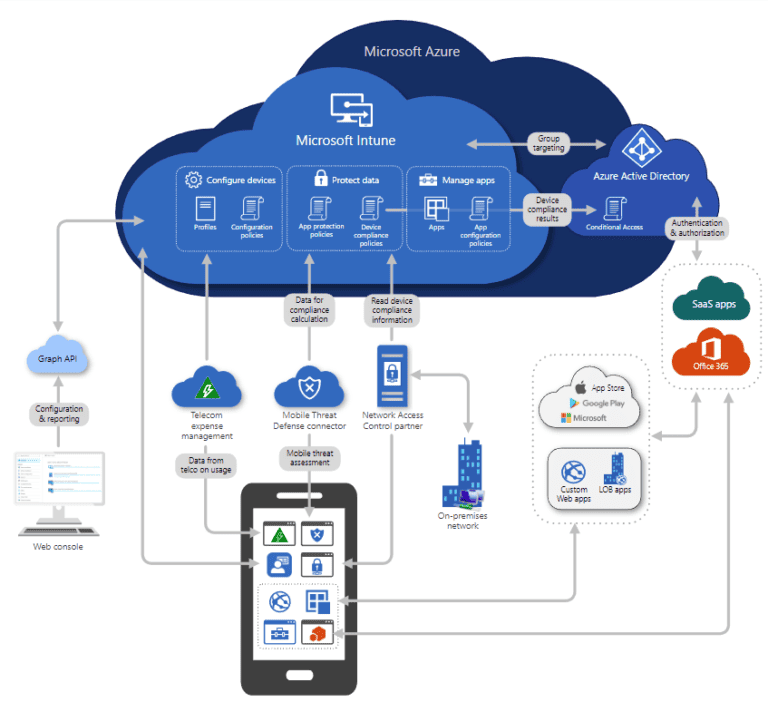
SharePoint, Teams and OneDrive
Many charities use parts of SharePoint, Teams and OneDrive, but optimising this setup is crucial to improving efficiency and data security – especially when we are not all sitting together as a team in the office. We have helped many customers redesign how their data is structured and presented, following Microsoft-recommended best practice of using Teams as the ‘front end’ shop window that staff go to for resources. This includes communications, phone calls, shared files, calendars and external portals or applications. Teams becomes the single pane of glass for staff to access what they need.
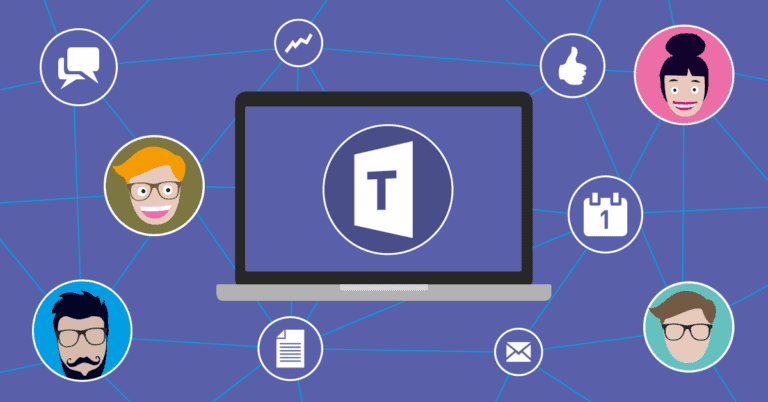
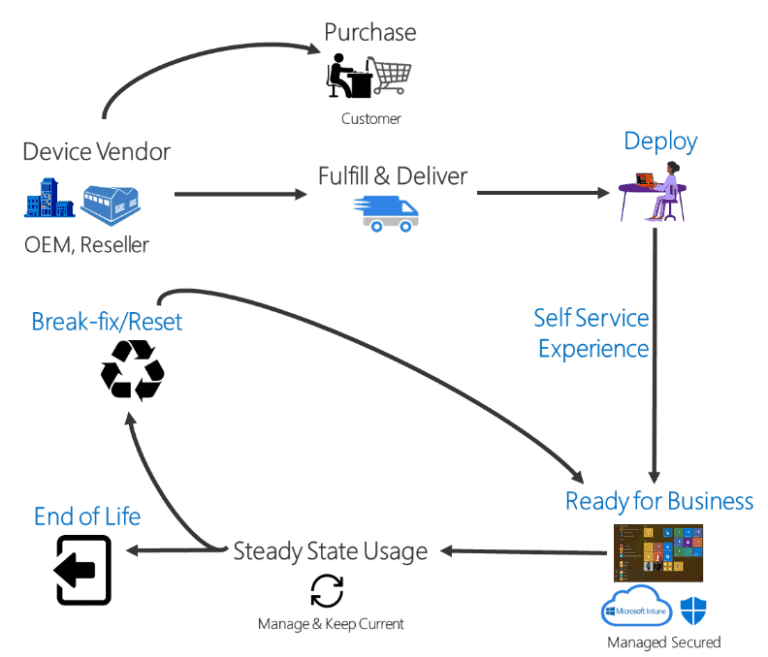
Autopilot
Autopilot allows you to build a standard computer configuration and apply it to all new machines you buy in future, at the touch of a button. This means every computer is set up consistently, with the same set of applications, in minutes – rather than taking hours to manually do it every time. And it removes all the rubbish that comes pre-installed on new computers nowadays too.
The best bit is that your new computer can be registered with Autopilot as it leaves the factory, so you can ship it straight to the end recipient, they connect to their home Wi-Fi, and it automatically sets itself up with all your organisational settings and apps – even the desktop background! It’s a very impressive induction for your remote new joiners to see in action. And, like all these features, it’s included at no extra cost in Microsoft 365, it just needs configuring once then away you go.
Microsoft Nonprofit Learning Centre
This is an excellent set of baseline training videos covering everything from Outlook to PowerPoint to Excel and Teams. You can find training content here. Consider asking staff to enrol on interactive, instructor led training run by Microsoft, totally free, run weekly on topics like Teams productivity HERE.

“The migration to Office 365 worked beautifully and we couldn’t be more delighted with the result. The project was managed so well, and the remote training sessions were exactly what we needed.”
Dominic Edwardes, Trollope Society Chair